Minecraft’s large variety of sounds, as well as their distinctiveness, contributes a great deal to the gameplay and often impacts the immersive player experience. Many long-time, and even newer players, are able to recognize the iconic C418 soundtracks as well as common sound effects such as eating, drinking, and building. Despite how much work Mojang puts into Minecraft’s sound mechanics, it can still be often said that there’s not enough customizability for specific sounds.
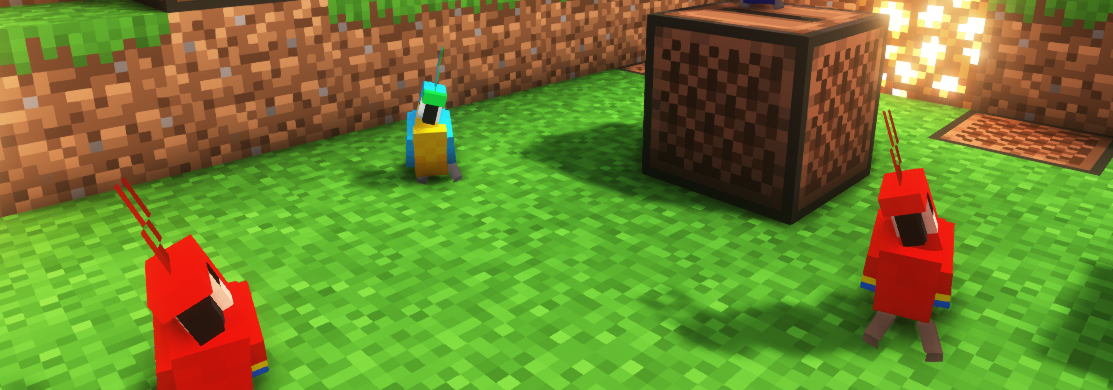
The Problem with Minecraft Sounds
Due to Minecraft’s sound customization being quite limited, it often falls short during multiplayer experiences. Servers may use noteblock sound effects, or change the pitch of existing sound effects (as they cannot create their own) to add a different level of immersion to their gamemodes. Disabling any of these sounds natively completely eliminates them from all other aspects of Minecraft. If you want to hear them again, you’ll have to go into your settings and manually re-enable them each time.
Lunar Client aims to improve this by providing an accurate array of individual sounds that you can freely modify at any time, getting rid of the largely generalized sound categories vanilla Minecraft comes with.

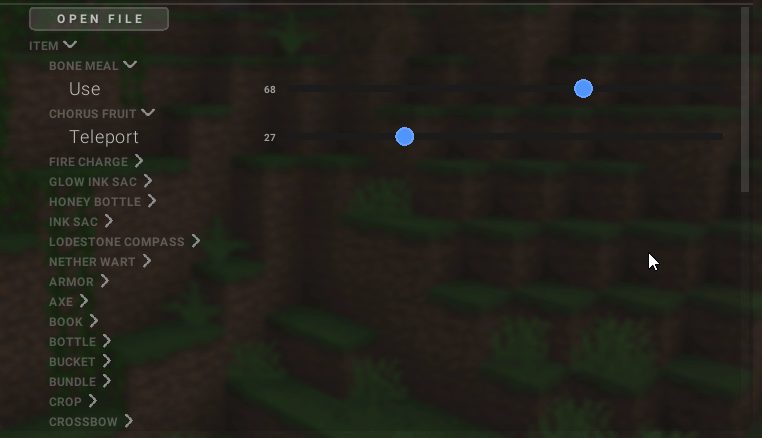
Using the Mod
Start by pressing Right Shift in-game, then click on the Mods button. Next, head to the search bar, and search for Better Sounds! Click the red Disabled button, and it should turn into a green Enabled button. Now the mod is turned on and working, even though you won’t initially notice any differences in sound yet.
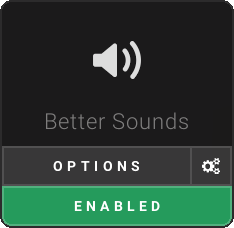
Sound Customization
Now that you’ve enabled Better Sounds, head to the Options button to get customizing! Here, you’ll see all the expandable categories of different sounds. If you expand one, you can begin to tweak specific sounds. As you might expect, there are a lot of sounds, and this mod may be overwhelming at first. However, once you take the time to get used to where things are located, Lunar Client’s Better Sounds will be your best friend!
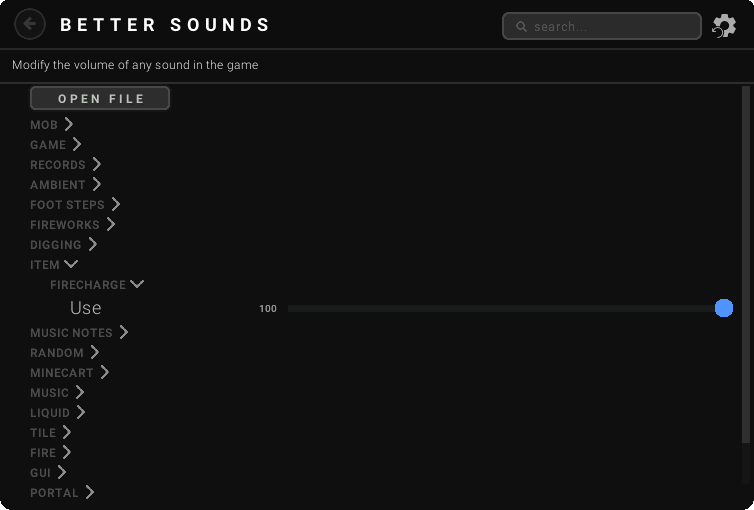
As expected, moving any sound slider will increase or decrease its volume, by default all sounds are at 100, and be toggled off at a volume of 0. Anywhere in between that range will make the sound quieter than normal.
Open File Option
Additionally, there is an Open File button, which will open the Lunar Client config file for this mod. It is not recommended to mess with this too much as it’s where your sound data is saved. However, this feature can be useful if you have multiple Better Sounds configurations for certain scenarios. By making a copy of the file, you can save it in a different location, and load it at desired times; instead of tweaking everything manually each time!
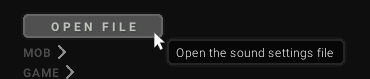
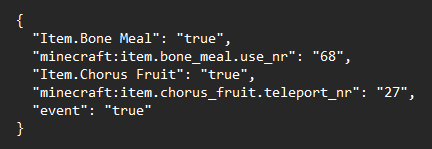
Conclusion
Hopefully, the Better Sounds Mod is something that you can use to benefit your Minecraft experience! The mod is extremely easy to use, but a very technical one that can certainly improve your auditory environment in-game. Look out for future Lunar Client mod showcases and other posts to come!
If you have any questions or concerns, reach out to our Staff Team on the Lunar Client Discord or create a ticket with our Support Team.