What is the Waila Mod?
Minecraft is super diverse with tons of blocks, mobs, and much more. But remembering all their names? Major headache! That's where the WAILA (What Am I Looking At) Mod swoops in to save the day!
It's like having a name tag for everything in Minecraft, even Lunar Client Cosmetics! WAILA instantly pops up with the name of whatever you're looking at. No more digging through forums or articles just to figure out what you're staring at. WAILA's got your back, making Minecraft way less confusing and more enjoyable!
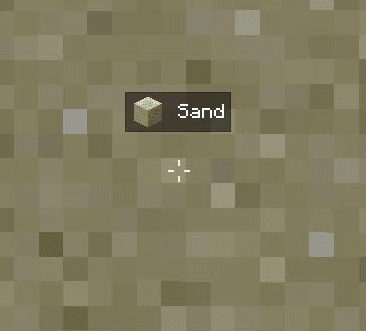
How to use the Waila Mod
To get started with the WAILA mod, first, ensure you've downloaded and installed Lunar Client, the biggest all-in-one modpack for Minecraft: Java Edition. Visit the Lunar Client download page here, and grab the installer for your operating system.
Once you've downloaded the Lunar Client installer, simply open it and proceed through the on-screen instructions. Once the installation is complete, the Lunar Client Launcher will automatically open. Login to your Microsoft account then from the home screen, click the arrow next to the green launch button to access the version selector. Choose the Minecraft version you want to use and launch! Remember, the WAILA Mod is compatible with all modules and Minecraft versions supported by Lunar Client.
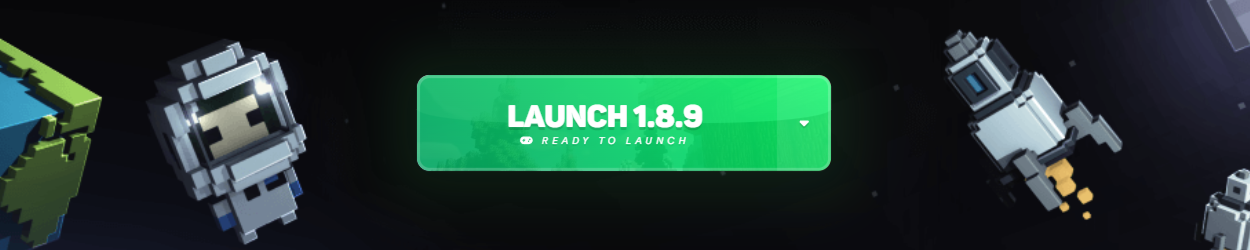
Now that you've launched Lunar Client, join a server and press the Right-Shift button on your keyboard to access the mod menu. Navigate to WAILA Mod and enable it. Once enabled, aim your crosshair at any object in Minecraft, and you'll see the relevant information displayed as a tooltip on your HUD. If you don't see anything right away, no need to worry! The WAILA Mod tooltip appears only when your cursor is pointed at a nearby object.
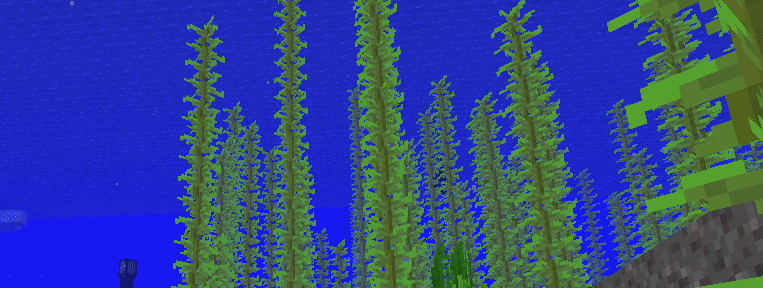
How to Customize the WAILA Mod
The WAILA Mod offers extensive customization options, allowing you to tailor its appearance to your preferences. To start customizing the WAILA Mod on Lunar Client, access the mod's settings. Once you've entered the settings, you'll find a range of options to edit. Additionally, you can adjust the placement of the WAILA Mod on your HUD by pressing RShift in-game and then dragging the WAILA Mod's HUD element to your desired location.
Within the WAILA Mod's settings, you'll encounter various options related to the border feature. Enabling the Border adds a slim, colored border around the perimeter of the WAILA Mod's HUD element. You can adjust both the thickness and color of the border using the Color and Border Thickness options.
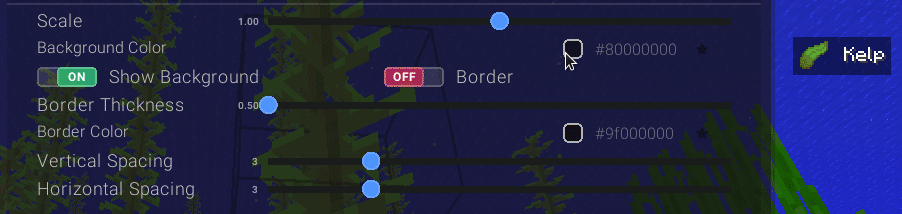
You'll also encounter a setting about editing the background. The background refers to the black, opaque box behind the text of the WAILA Mod's HUD element (and all Lunar Client Hud Mods). With all of the mods that have a HUD, you can adjust the color of the background and even toggle it off entirely.
You can even fine-tune the vertical and horizontal spacing between the HUD text and the edge of the background using the Vertical Spacing and Horizontal Spacing sliders.
Cosmetic Support
Think of it as your very own cosmetic tracker in Minecraft! Ever wondered what others are wearing? Just hover over a player's cosmetics with the WAILA Mod enabled and boom! You'll reveal the cosmetic names, helping with your next purchase from the Lunar Client Store 😉. Get ready to take your style up a notch and show off your Lunar Client drip!
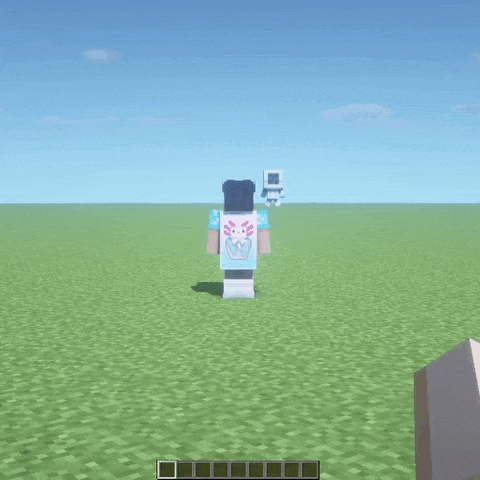
If you're having trouble using the WAILA mod, please be sure to contact the Lunar Client support team here.