As of July 25th, 2022, all Minecraft: Java Edition users are required to migrate their Mojang account to a Microsoft account to continue playing Minecraft. With this recent transition to Microsoft accounts, many Lunar Client users are often confused about how to migrate their accounts or how to sign-in with Microsoft. This article is here to help users understand how this entire migration/sign-in process works on Lunar Client.
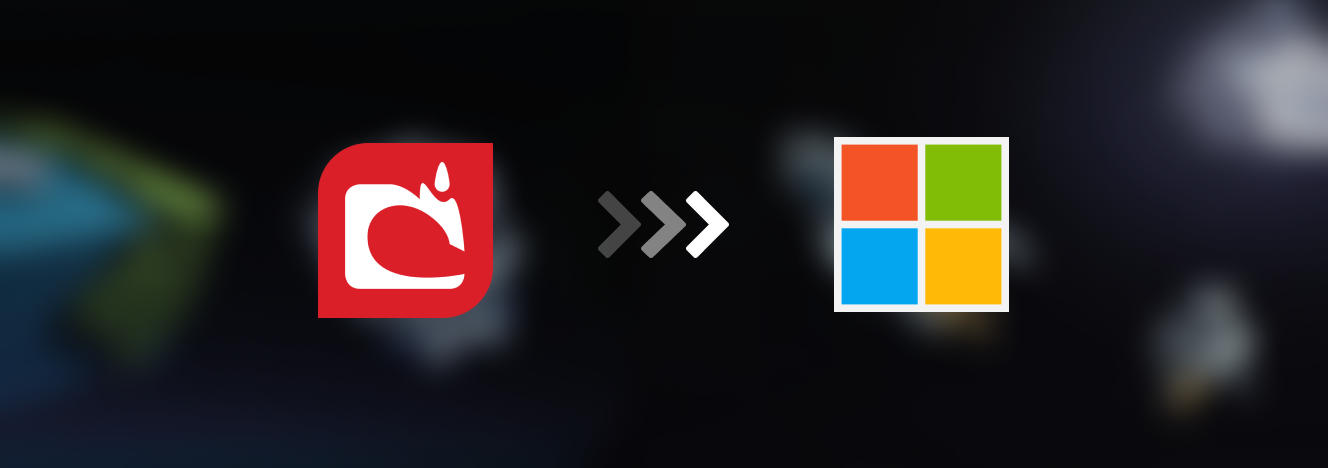

What do I need to sign in to Lunar Client?
Minecraft: Java Edition
Lunar Client requires you to either own a copy of Minecraft: Java Edition, or have access to it through Xbox Game Pass on the Microsoft account that you will be signing in with. As of June 7, 2022 you can claim Java Edition for free if you have purchased Minecraft: Bedrock Edition previously.
If this applies to you, follow this Minecraft Guide to claim Java Edition on your Microsoft account.
Microsoft Account
Lunar Client does not support the ability to sign in using a Mojang account. If you still own a Mojang account, ensure that it has been migrated to a Microsoft account prior to playing on Lunar Client.
If this applies to you, follow this Minecraft Guide to migrate your Mojang account.
How to sign into Lunar Client?
Ensure that you have installed Lunar Client from the Download Page. After you’ve downloaded the Lunar Client launcher, you’ll be shown the guest menu of the launcher, which will prompt you to either Login with Microsoft Account or continue as guest.
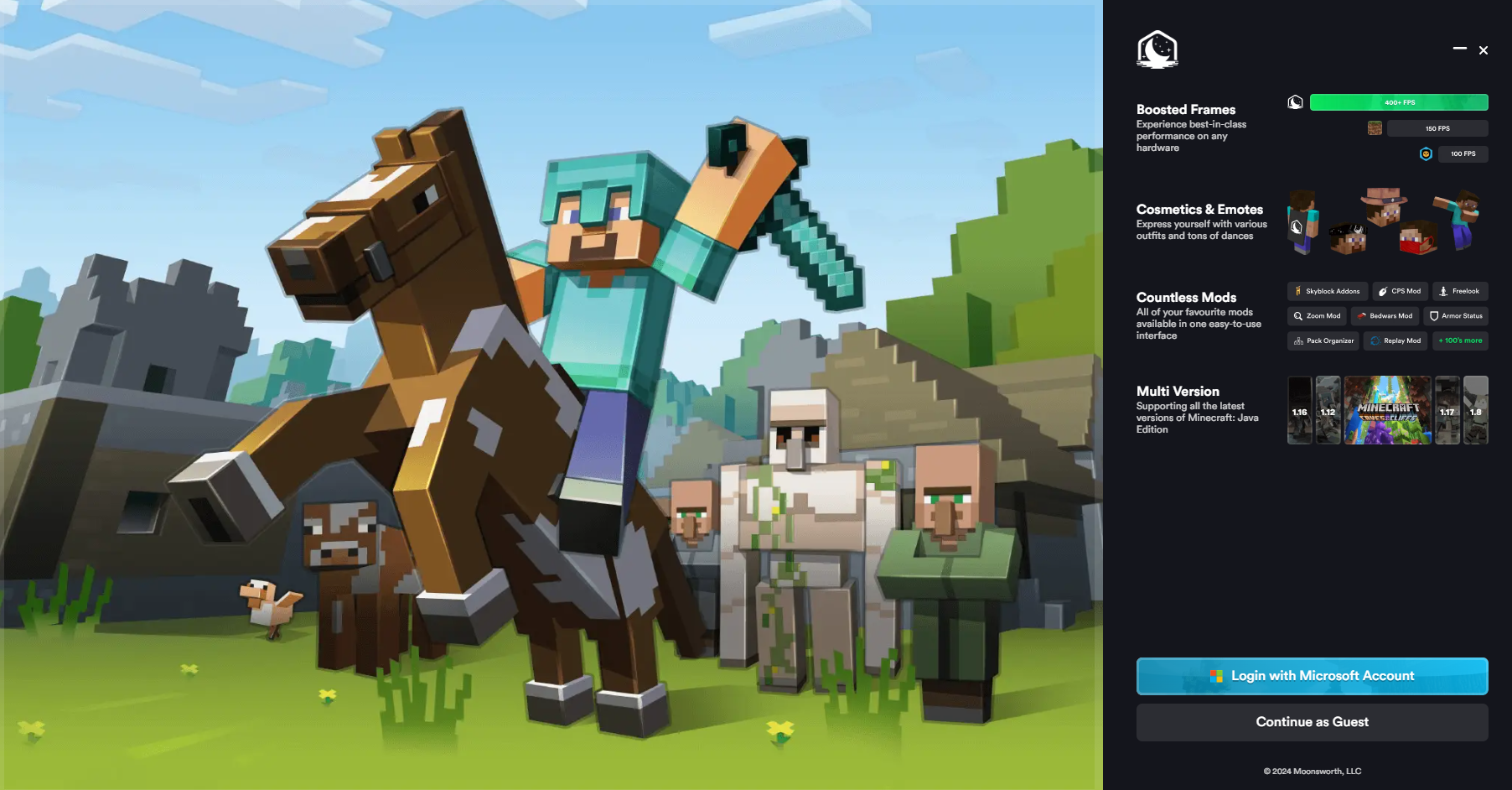
Once you’ve clicked on the Login with Microsoft Account option, an additional window will be displayed for you to enter your login details. Once you’ve logged into Lunar Client, you’ll be shown the launcher’s menu which you can then select your desired version to play on.
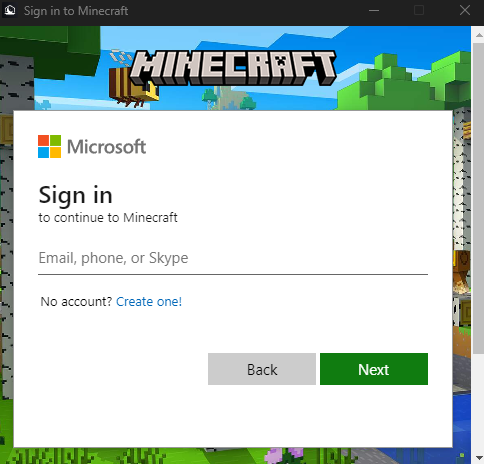
If you wish to add another account to your Lunar Client, you can do so by following two methods. Firstly, you can click on your username and player icon on the top-right corner of the launcher, and a small window will appear on the right side of your launcher. From there, you can click on Add another Microsoft Account, following the same login steps you’ve completed before.
Secondly, when you have installed Lunar Client, launch a version to bring you to the main menu. From there, you can navigate to the account list at the top left corner of the screen. Hover over it and select the plus icon to add a new account.
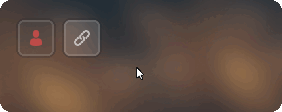
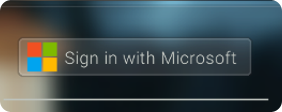
You will then be prompted with a button named Sign in with Microsoft. Upon selecting the button, you’ll be prompted with a Microsoft sign-in page where you can enter your Microsoft account credentials. After you have successfully entered your credentials, you will be prompted with a ‘successfully added account’ message at the top right of your screen. You can now play on Lunar Client!
If the email or password that you entered is incorrect, then you may need to use the Microsoft account recovery steps. The sign in page is performed entirely through Microsoft. Lunar Client does not store or handle your account credentials.

Common Questions
How else can I gain access to Java Edition and Lunar Client?
If you do not own a copy of Minecraft: Java Edition, but you own Xbox Game Pass, then you can gain access to Java Edition. Note that Xbox Game Pass does not grant ownership of a Minecraft edition, as it only allows you to access Minecraft for the duration of your subscription.
I own Java Edition and a Microsoft account, why can’t I sign in to Lunar Client?
Verify that you still own or have access to Minecraft: Java Edition on minecraft.net. Navigate to your profile at the top right of the screen. From here, you can view which editions you own.
If you do own or have access to Java Edition, please reach out to our Support Team so they may assist you with this matter. Otherwise, please refer to Minecraft Support for help with your account.
How do I get a Minecraft Username?
If this is your first time using Java Edition, then you must register a username to your account prior to playing on Lunar Client. You can register your username when you log in to minecraft.net, and navigate to your profile at the top right of the screen. From there, select ‘profile name’ under Java Edition to set your username.
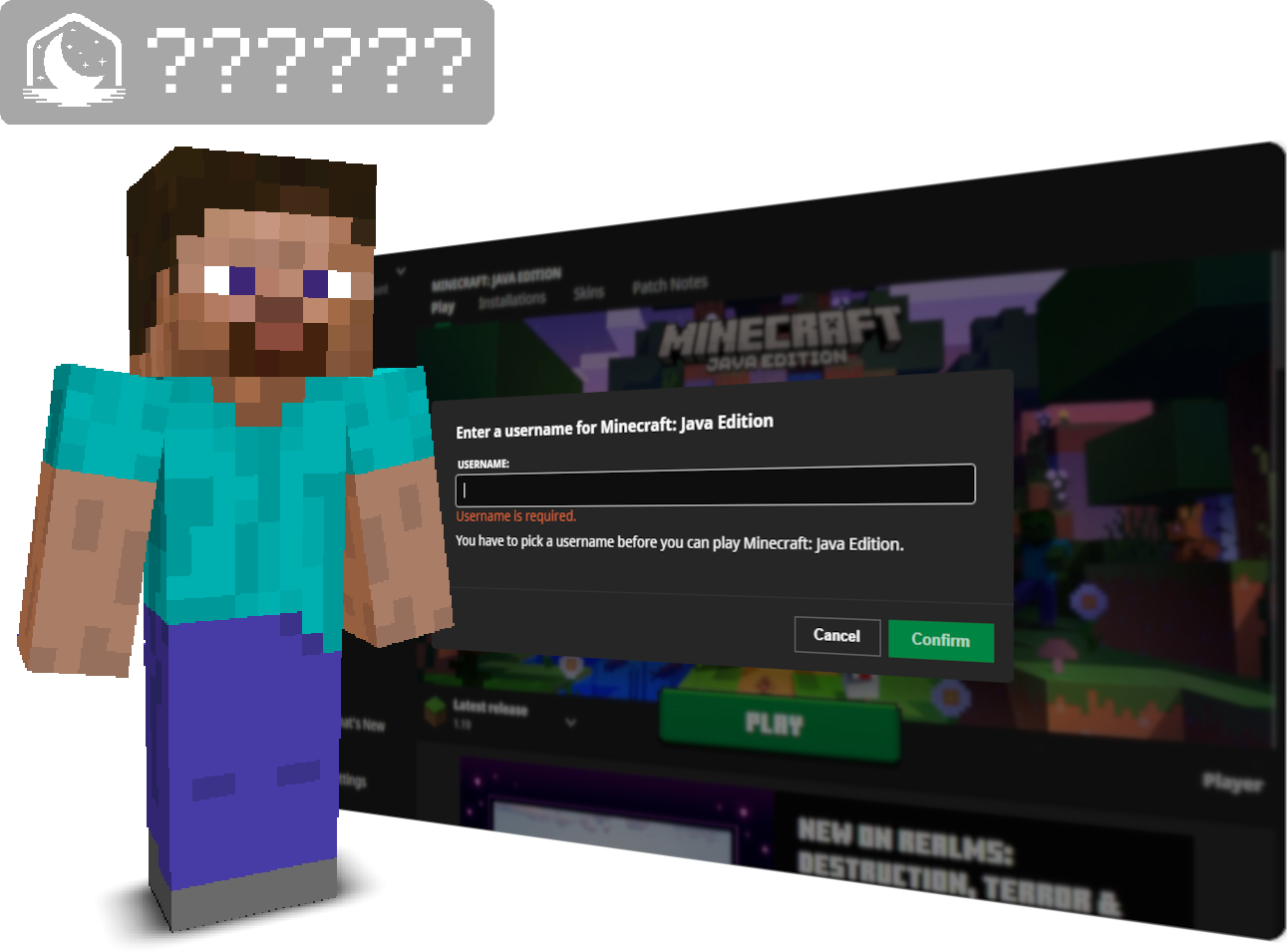
Why doesn’t Lunar Client support non-premium users?
Distributing a paid game for free is illegal. However, Lunar Client is completely free to play on for users who own Minecraft or have access to it through Xbox Game Pass.